2020. 3. 22. 18:22ㆍ카테고리 없음
By This tutorial shows how to use Corel® CONNECT™ to find usable files on your computer for your design projects. Corel CONNECT is a full-screen browser that synchronizes with both CorelDRAW® and Corel® PHOTO-PAINT™. Corel CONNECT provides an easy way of finding content on your computer, local network, and the Corel content DVD. You can browse or search for clipart, photo images, fonts, symbols, objects and file formats that are supported, as well as content that is not supported, by CorelDRAW Graphics Suite. Once you find the content that you need, you can import it into your document, open it in its associated application, or collect it in a tray for future reference. This tutorial has been written for CorelDRAW Graphics Suite X7. While similar features might be available in previous releases, the tutorial will be fully applicable to CorelDRAW Graphics Suite X7 only.
Corel CONNECT is a full-screen browser that synchronizes with both CorelDRAW and Corel PHOTO-PAINT. Corel CONNECT provides an easy way of finding content on your computer or local network.
It also lets you access, search and browse the new Content Exchange, a collection of clipart, photos, fonts, frames, patterns, and image lists. You can also can also search iStockphoto, fotolia, or Flickr. After you find the content that you need, you can import it into your document, open it in its associated application, or collect it in a tray for future use. Corel CONNECT Starting Corel CONNECT To start Corel CONNECT, do one of the following:. To start Corel CONNECT as a the standalone utility, click the Corel CONNECT tile on your desktop (Windows 8), or on the Windows taskbar, click Start All Programs CorelDRAW Graphics Suite X7 Corel CONNECT X7 (Windows 7). To access the Connect docker in CorelDRAW or Corel PHOTO-PAINT, click Window Dockers Connect. ( Note: in some versions this path may be Window Dockers Get More).
To access the Tray docker in CorelDRAW or Corel PHOTO-PAINT, click Window Dockers Tray. Navigation and viewing panes The Connect docker with the viewing pane hidden (left) and the navigation pane hidden (right).
Clicking the toggle arrow (1) displays or hides panes. Resize the docker to display both panes. Searching for content. In the navigation pane, click a location in one of the following panes:. Libraries — lets you search for content that’s included with CorelDRAW Graphics Suite (current and installed previous versions of the suite).
Favorite folders — lets you search for content in your favorite locations. Folders — lets you search for content in the folder structure available on your computer. Type a word in the Search and Address box, and press Enter.
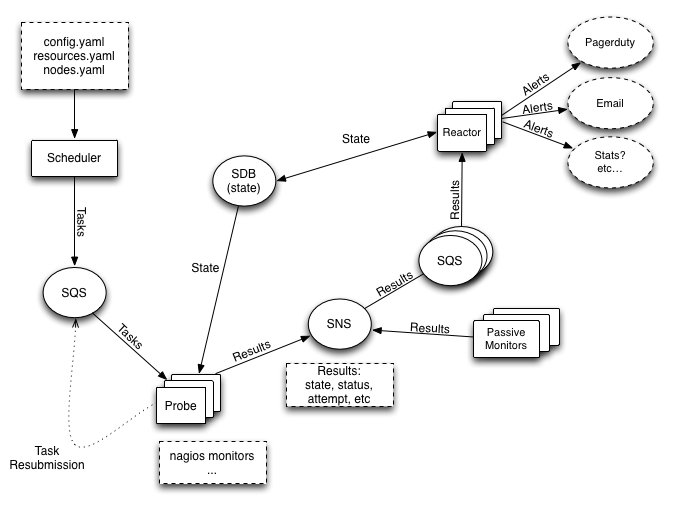
Files that match the search term appear in the viewing pane. Working with the tray The tray is useful for gathering content from various folders. While the files are referenced in the tray, they actually remain in their original location.
You can add and remove content from the tray. The tray is shared between CorelDRAW, Corel PHOTO-PAINT, and Corel CONNECT.
To add content, select one or more thumbnails in the viewing area, and drag them to the tray. To remove content, select its thumbnail in the tray, and click the Remove from tray button Viewing content Clipart, photo images, and fonts appear in the viewing pane as thumbnail images. You can select individual, multiple, or all thumbnails.
Positioning your pointer over a thumbnail displays that file’s name, size, resolution, and color mode. You can adjust the size of thumbnails using the Zoom slider to make it easier to find a particular file. Using and managing content If you want to view a larger version of a file or edit a file before you incorporate it into your project, you can open it in CorelDRAW, Corel PHOTO-PAINT, or its associated application. Click one of the following buttons:. Open — lets you open a file in the application it is associated with. Open in CorelDRAW — lets you open a file in CorelDRAW.
Can I Download An Older Version Of Sketchup
Open in Corel PHOTO-PAINT — lets you open a file in Corel PHOTO-PAINT You can also open content from the Connect docker in CorelDRAW or Corel PHOTO-PAINT. There are a couple on ways to do that:. In full view, select the file, and click the Open button. In single pane view, select the file, and click the File commands button, and click Open. You can also import content from the Connect docker into an active document as either an embedded (CorelDRAW and Corel PHOTO-PAINT) or linked object (CorelDRAW only).
Dragging a file from the viewing pane to an active document inserts the file as an embedded object. You can also open or import content from the Tray docker.
With a little practice, it’s easy to see how Corel CONNECT can save countless hours of design time by making it easier to browse or search for clipart, photo images, fonts, symbols and objects. Well, good day Perhaps I am misunderstanding what I am actually trying to do, but I was directed to this site via a link to learn how to download the CorelDRAW 2018 content that would be normally accessed thru CorelDRAW by being signed into my on line account. I am wanting to install CorelDRAW 2018 onto my second back up computer which will be using Windows 10, but will not have access to the internet. So, I want to have all of the available features that I normally am able to access and use in CorelDRAW but without being on-line and logged into my account. I need to be able to use these features while using my computer at my house which has no reliable internet access. I guess I am simply looking for a link, a download page or something that will allow me to download tools and features that are only active while logged in on-line.
Can I Download An Older Ios Versions
I have plenty of storage space for this content. I’m not sure if “Connect” is where I am supposed to be looking for this download link. Is that possible?
Can I Download An Older Version Of Itunes
Thanks, Matt (I probably need some specific assistance with this) October 4, 2018 at 12:17 pm. Hello Matt, Currently, there is no way to transfer content downloaded from CorelCONNECT between installations of CorelDRAW.
However, if the computer in question can access the internet briefly you can download the content you need and it can then be used offline. That said, there are a few online-only tools that will stop working once the computer is disconnected such as the QR code generator, What the Font, and New from Template. Hope this helps, Discovery Center Team October 8, 2018 at 10:07 pm.